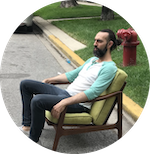A Review of Highland 2 (vs. Final Draft)
This isn’t meant to be an in-depth review of every single feature. I’m going to share some of the things that I love about Highland 2 (just going to call it Highland from here on out) and a few things that I don’t love.
As background: I’ve been using Final Draft since 2011. Last year, I upgraded from version ~71 to version 10. Final Draft was never a joy to use, but it got the job done and I could ignore all the clutter and work around the idiosyncrasies and get my writing done.
And while I am pretty critical of Final Draft, I should say that it has been a big part of my life and work since I started using it. It helped me write hundreds of pages of scripts, including all of my films, several plays, and many many sketches. I’ve used it for over a thousand hours (maybe a few thousand?) and it has served me very well. I hope they can improve the user interface and modernize the software, because I want there to be multiple great choices in the marketplace.
For the past week, I’ve been using Highland every day, working two-three hours per day on the first draft of a comedy screenplay. I’m using the Pro version but the free version includes most of the features of the Pro version.
The User Interface
My first impression of writing in Highland 2: I feel like someone designed screenwriting software for exactly how I write.
The UI looks great. It’s easy on the eyes. It has everything I want to see and nothing more. It’s not cluttered. It feels light and modern.
And it makes me feel good about writing.
The impression that I get from everything in Highland is that it’s the result of thoughtful consideration by smart people, even when I disagree with the design choices.

^^^ That’s a screenshot of the screenplay tutorial that ships with Highland 2. It’s a great introduction to how to use the program.
It feels good to write a screenplay in Highland. You can’t quantify delight, but it’s delightful to use. And it’s not just aesthetically pleasing — it’s very intuitive and easy to use. I never feel lost in the software.
Compare that to Final Draft, which still has a design aesthetic that reminds me of the early aughts — the icons are dated and the colors are not particularly pleasing.
And Final Draft has been getting progressively more cluttered and cumbersome over the years. Many of the new features are things that I have no interest in — things like beatboards and story maps and ScriptNotes.
I do all of my outlining, beat boarding, story mapping, and script noting outside of Final Draft, usually in Word docs. When I want to actually map something or use notecards, I prefer the physical versions.
The writing experience
So, what about the writing? Does it make it easier to write a screenplay?
My answer is yes. For me, the killer feature is the Editor vs. Preview modes.
The Editor view is the behind-the-scenes view where the writing gets done. The Preview view, which translates what’s written in the Editor view into the screenplay format that you’ll want to export or share.
Here’s what I love about this: in Editor mode, you have three ways of writing text that is hidden in Preview mode:
- Synopses
- Notes
- Omit
Here’s an example of a synopsis, which is enabled by starting a line with an = sign:

Notes work in a similar way, but they are enclosed in double brackets like [[note]]and can be used inline in a dialogue or action block:

Both of these little features have been insanely helpful while writing the first dirty draft of a screenplay where everything is messy and there are so many little things that need to be flagged so they can be dealt with in a later draft.
I use them for things like alternate lines, things that need to be fixed later, or just notes to myself about a scene, character, or beat.
In Final Draft, my way of handling these little notes was to just write a note to myself in bold within an action or dialogue block. Which is fine, I guess. No, it’s not fine. It meant that if I wanted to share an unpolished draft with someone, I had two choices:
- Share the entire screenplay with them, notes and all
- Remove all of the notes and put them in a separate document
Option 1 sucks because I usually don’t want a producer or a reader reading all of the open questions I have about the script. Even if I want to share those things, I want to share them separately instead of having them distract from the reading experience.
Option 2 is not a real option because it is too annoying.
And even if I’m not sharing the screenplay, I want to be able to find the notes that I’ve written. There’s no real way to do that in Final Draft (well, OK, there’s “ScriptNotes”, but no).
In Highland, these notes show up in a different color, so they are easy to find.
And (!) they show up in the Navigator in the Sidebar. That means that I can easily scan all of the open notes in the screenplay and quickly jump to them.
When rewriting, I can create a little tag for each one and then filter in the Navigator to only show the notes that I want to see — in the feature I directed this summer there were three moments where a variation of a speech was delivered. There was a time when I was working on all three of them and wanted to be able to quickly jump between all three of them, but there was no way to do this from the Navigator in Final Draft.
Highland makes the rewriting process so much better and easier. I can write all of the notes I have on a script inline in the Editor and then just work through any outstanding notes until the draft is complete.
When I’m ready to address the notes, they’re right there in the Navigator — I can just click to jump to a note.
And if I don’t want my Navigator view to be cluttered with all of these little asides, I can just change the Navigator filter so they are hidden.
Oh, and there’s a third way to leave notes in the Editor view. I think it’s called Omit, and it works in the same way as a comment in JavaScript or CSS:

(those are not real beats from a real script).
These omits or comments don’t show up in the Navigator.
All of this makes writing a first draft in Highland an absolute joy. I can leave all kinds of notes throughout the script, knowing that they will be easy to find and address in later drafts and that they won’t clutter the reading experience.
All the little asides and thoughts and ideas that pop up during the first draft can be tucked away in notes, without breaking the writing flow.
The inline notes in [[brackets]] are especially helpful when writing comedy; you can insert as many alternate lines as you want and they won’t interrupt the reading flow in the Preview mode (unless you want to share the alts with the reader).
The Navigator and Sidebar
The sidebar has five tabs:
- Navigator
- Bin
- Statistics
- Assets
- Scratchpad
The Navigator in Highland is fixed.
In Final Draft, the Navigator floats around and I found myself constantly moving it around, resizing it, and hiding the pieces that I didn’t need. The first 15 seconds of any writing session were usually spent adjusting the Navigator because Final Draft doesn’t always (ever?) remember how you like your Navigator. It was a pain in the ass.
Not to mention the clutter:

Does anyone use the Scriptnotes feature? Does anyone use the “Character Arc Beat” text box when you click on the Characters tab? Or anything in the Characters tab? Look, I don’t want to hate on anyone’s writing process — if those features help you, then that’s great. For me, they were just more clutter that I wanted to get rid of.
The navigator is a live-updating outline, which is highly customizable. You can choose what gets displayed there: sections, scene headers, synopses, notes, included files, images, inline links, reference links, and markers.
The next pane in the Sidebar is the Bin. You can select any block of text from the script and drag it over to the bin and it will save the block in the bin and remove it from the script.
I really love this feature — in Final Draft when I had alternate dialogue or a scene that I wanted to cut, I would open up a new Final Draft file and drop it in there (using one big document for all the removed scenes or sandbox dialogue).
One thing about the Bin is that I wish I could tag or categorize the snippets, like #dialogue, #scene, etc. I can do this manually by editing an item in the bin and adding “#dialogue” to the beginning and then use the filter option to find everything in the bin that contains “#dialogue,” but it would be nice to be prompted for a tag or label as soon as I dropped a block into the bin.
The last three Sidebar tabs are for Statistics, Assets and Notes. I haven’t really used these features yet.
Assets are any images or other files (I’m not sure what other kinds of files would go in here) that have been added to the document.
The Notes tab is a scratchpad, where you can jot down anything you like. So far, I’ve only been using the Notes, Synopses, and Omits in the Editor, but I could see using the Scratchpad if I wanted to make a little to-do list or write bigger-picture notes that didn’t have to do with a specific scene.
I find the Statistics tab to be helpful, but not really mind-blowing:

The goal feature is fun, but it seems like something that would be more helpful for a novelist. I’ve never really set goals of x pages per day because it doesn’t seem meaningful to me.
When writing a rough draft, it’s easy to spit out five or ten pages in a morning, but most of the writing process is rewriting the first draft, and then page count becomes kind of a meaningless metric.
On the other hand, Highland has another statistics tool called Gender Analysis:

Obviously this won’t tell you if your script is sexist or if your female characters are all MPDGs, but it does give you a nice view of the gender balance in terms of lines and words spoken.
Final Draft also has several reports, which I sometimes found helpful, specifically the Statistics report, which would show me how many lines each character had. Unfortunately, the UI for these reports was always a bit cumbersome.
Other Things I Like about Highland
Sprints
You can start a timer for a writing sprint and try to write as much as possible in that time. My first thought was “why do I need a button to do this, when I can just decide to write for the next 60 minutes on my own?”
But I gave it a try and I have to report that there is some kind of psychological trick that happens when I see the timer ticking down and I’m more likely to ignore distractions and keep writing. I guess there’s something about pre-committing to a 60-minute block of writing.
At the end of the sprint, it tells you how many words you wrote. I find that interesting, but once I move into rewriting mode, I don’t think it will be very helpful. There’s no good way to quantify “I made this scene better by restructuring it and rewriting the dialogue.”
Themes and Dark Mode
The Pro version of Highland 2 comes with ten beautiful visual themes: five light and five dark.
The free version only has one version, which happens to be my favorite.2
Multi-language support out of the box
Want to write some dialogue in another language? You don’t have to turn anything on or download any language dictionaries.
I realized this when I wrote a scene in Spanish and was surprised when not everything had been underlined with the dreaded red squiggly line. Some words were even being auto-corrected (!), like “montanas” auto-correcting to “montañas.”
Compare this with Final Draft, which is constantly throwing squiggly red lines under common English words.
And Highland seems to understand that characters do not speak in perfect English. Spoken phrases like “I dunno” or “gotcha” or “Ummm” are recognized as correct.
Sections
If you start a line with the # sign, a new section will be created. Start a line with a double pound sign (##) and it will create a sub-section.
This is great for outlining, act breaks, and keeping track of sequences or sub-sequences or whatever else you want to use to divide your script into sections.
And of course, these show up automatically in the Navigator.
Things I don’t love or would like to see
Page counts
One thing that I do prefer about Final Draft is that the Navigator shows the page count of every scene. I find that to be very helpful when trying to get a broader view of the script.
Sometimes I write really long scenes and it’s valuable to see that I have three 9-page scenes in a row, because I’ll probably want to break those up into smaller chunks or at least flag them for pacing issues.
Highland seems much less concerned with page counts, which I think is OK when writing a first draft, but will become more of an issue in later drafts.
If there’s one feature that I would be willing to pay more for right now, it would really like the ability to see the page count next to each scene heading in the Navigator.
Page locking and production drafts
This is one area where Final Draft excels.
When you lock the script as you’re going into production, scene and page numbers are preserved. How it works is slightly complicated and I never am quite sure that I am doing it right, but it’s an essential feature when you move from writing to production.
When I directed the feature film in June, there were many many small revisions in the couple of weeks leading up to the production and there were revisions made during production.
It’s really really nice to be able to make those revisions and not screw up the scene and page numbers of the script.
The reason is that the call sheets, shot lists, and other production documents all reference scene and page numbers. When the script is locked, you can make changes to one or more pages and then just print the new versions of those pages and insert those into your script binder.
Without page locking, if you delete a scene or extended a scene beyond its current page, then every change to the script could potentially shift the page number of every other scene. If that happens, then good luck keeping your call sheets synced up.3
Messing this up can lead to some massive headaches and even disasters (if you, for instance, get confused and forget to shoot a scene).
Highland is aware of this and they talk about it in their guide to switching from Final Draft to Highland 2:
Locked pages and colored revisions are specialized production features that are not wellsuited to Highland’s plain text philosophy. While it’s certainly feasible using hard-coded page breaks (===) and and custom headers, you’re generally better off jumping to Fade In or Final Draft for this tedious work, particularly if you’re cycling through multiple colored page revisions.
So it looks like this feature may not be coming. For writers working on production drafts, we’ll have to keep using Final Draft for the, uh, final drafts. Hey! The name is now literal!
Dialogue flow
One thing that I really love about Final Draft is that the flow of writing a scene feels faster, especially when writing 2-handers. The software guesses which character is going to speak next and I can just hit TAB and the character’s name pops up and I hit enter and it accepts the suggested name.
Highland does suggest names once you’re on a new line and you type the first letter(s) of the name in caps, but it’s slightly more cumbersome and requires more keystrokes.
This means that sometimes I’m thinking of dialogue faster than I can type it and I wish that Highland was a little better at anticipating my next move.
Conclusion
I’ve committed to writing my next feature with Highland. It’s a much better writing experience and none of the drawbacks are enough to get me to keep using Final Draft.
Go try Highland or check out the rote a free 39-page booklet on switching from Final Draft to Highland 2.